BLOG ARTICLE
How to Share a Podcast to Instagram Stories
Last updated: 12/22/2025
Last updated: 12/22/2025
While there are many ways to promote a podcast on Instagram, many podcasters still leverage Instagram Story to reach their core audiences.
There are some reasons for this;
- 62% of users become more interested in a brand or product after viewing Stories on Instagram
- 75% of users watch Instagram stories to the end
- 65% of Instagram users discover products through Stories
- Instagram Stories’ swipe-up rate is higher than the average click-through rate
This is a podcaster sharing an episode reel on Instagram Story:
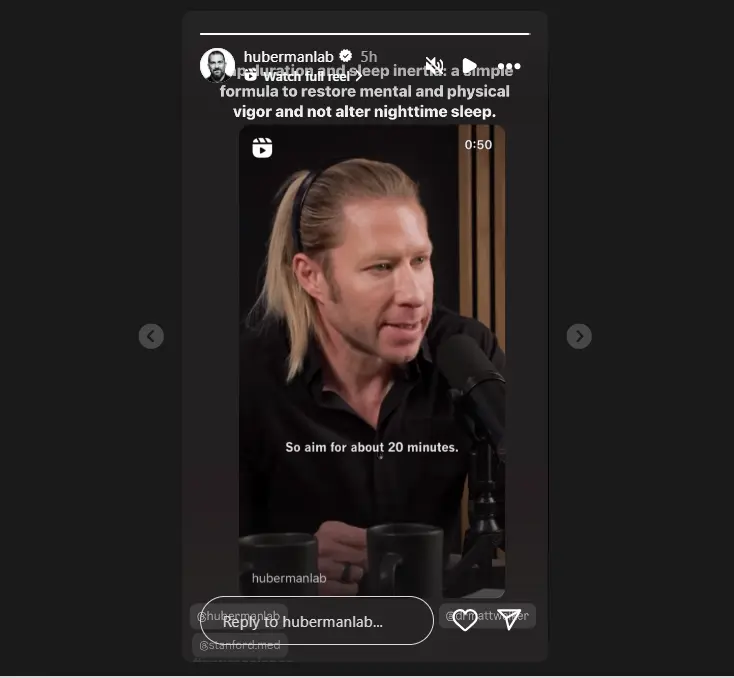
Using Instagram stories, you can share quick and compelling podcast content, behind-the-scenes glimpses, promote your show, funnel traffic to your podcast landing page, and increase your visibility on the platform.
However, not everyone knows how to share a podcast on Instagram. Below we explain how to share a podcast episode on Instagram Story in just a few clicks.
How to share a podcast on Instagram - 5 steps
Open your podcast app/platform
First, launch the app or platform where your podcast is hosted (or website if you're on a desktop). This could be platforms like Spotify, Apple Podcasts, Castos, etc.
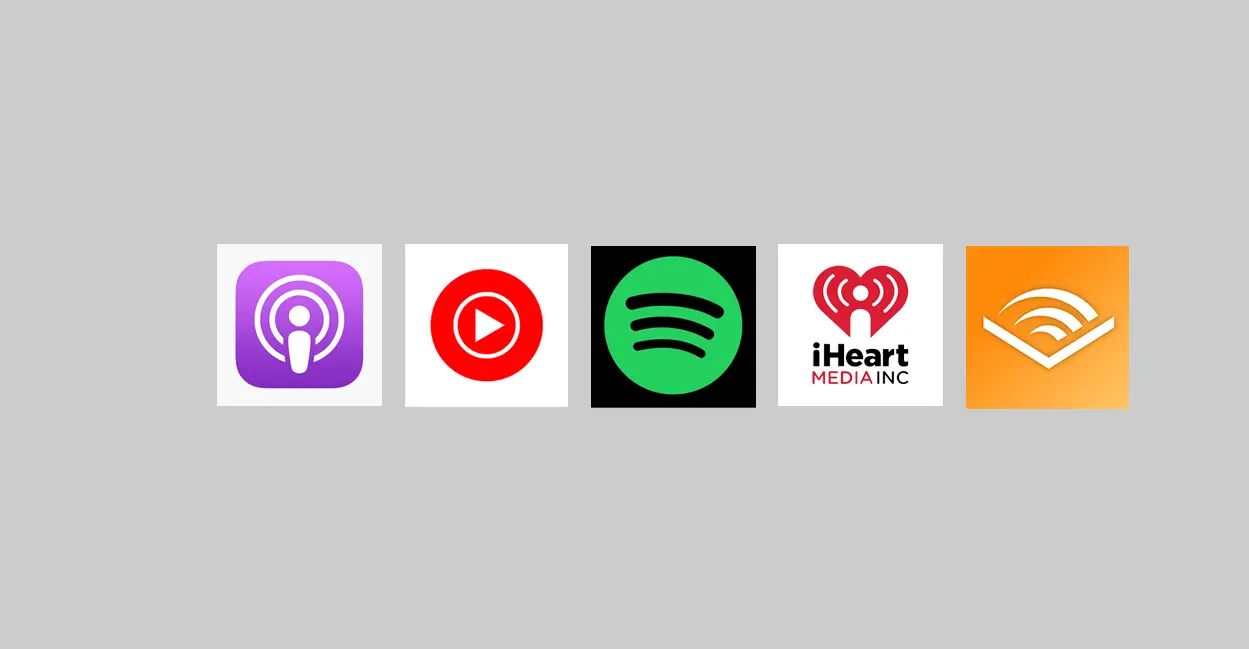
Find and select your episode
From the homepage of your podcast platform, navigate to the specific episode you want to share. If it is your podcast, you can navigate to your podcast page and find the specific episode you want to share by browsing through the list of episodes available on your podcast page.
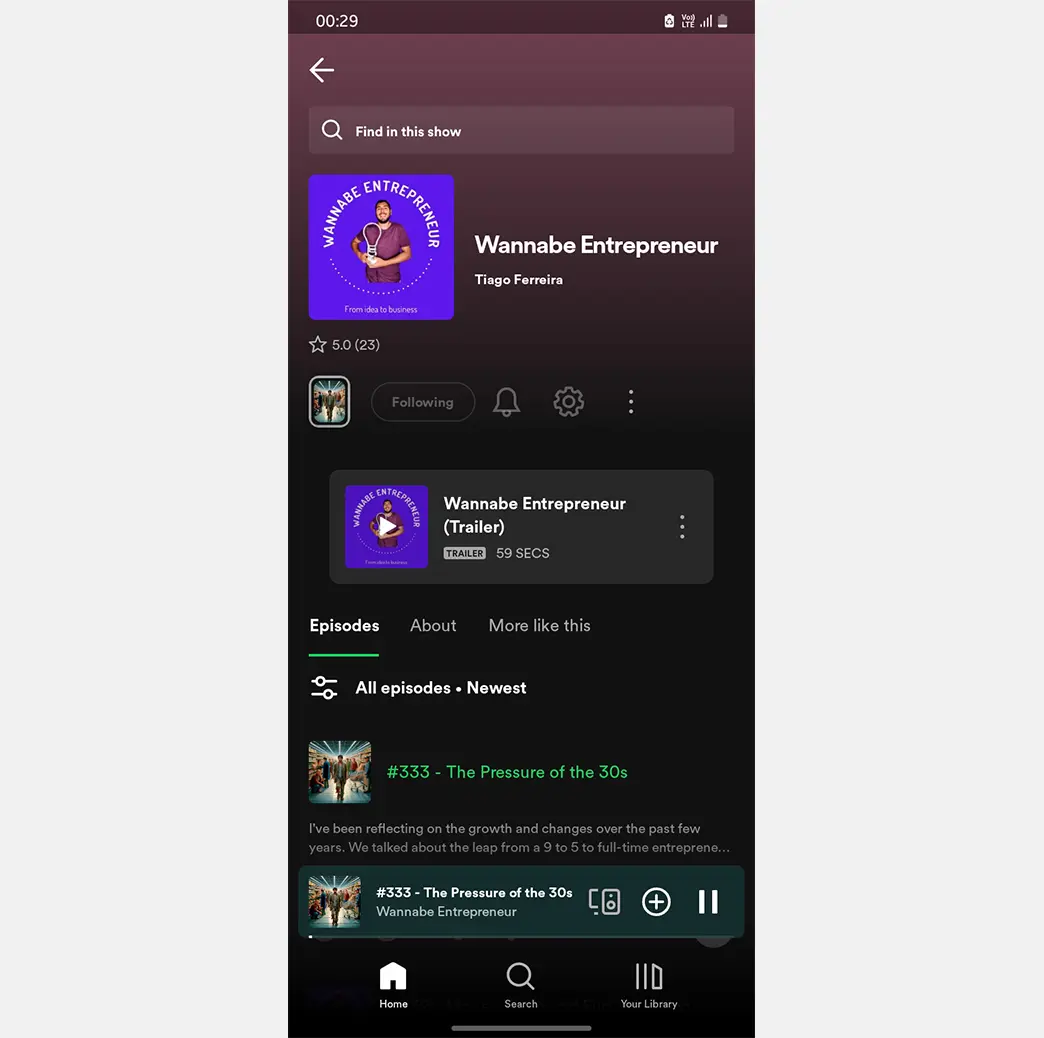
Locate the share button
Here, you're looking for the share button or option. The location of this button on the podcast page may be different depending on the design of the podcast app. But, this button is typically represented by an icon of like connected triangular dots, an arrow, or the word “share.” You can always find it near the episode title or description.
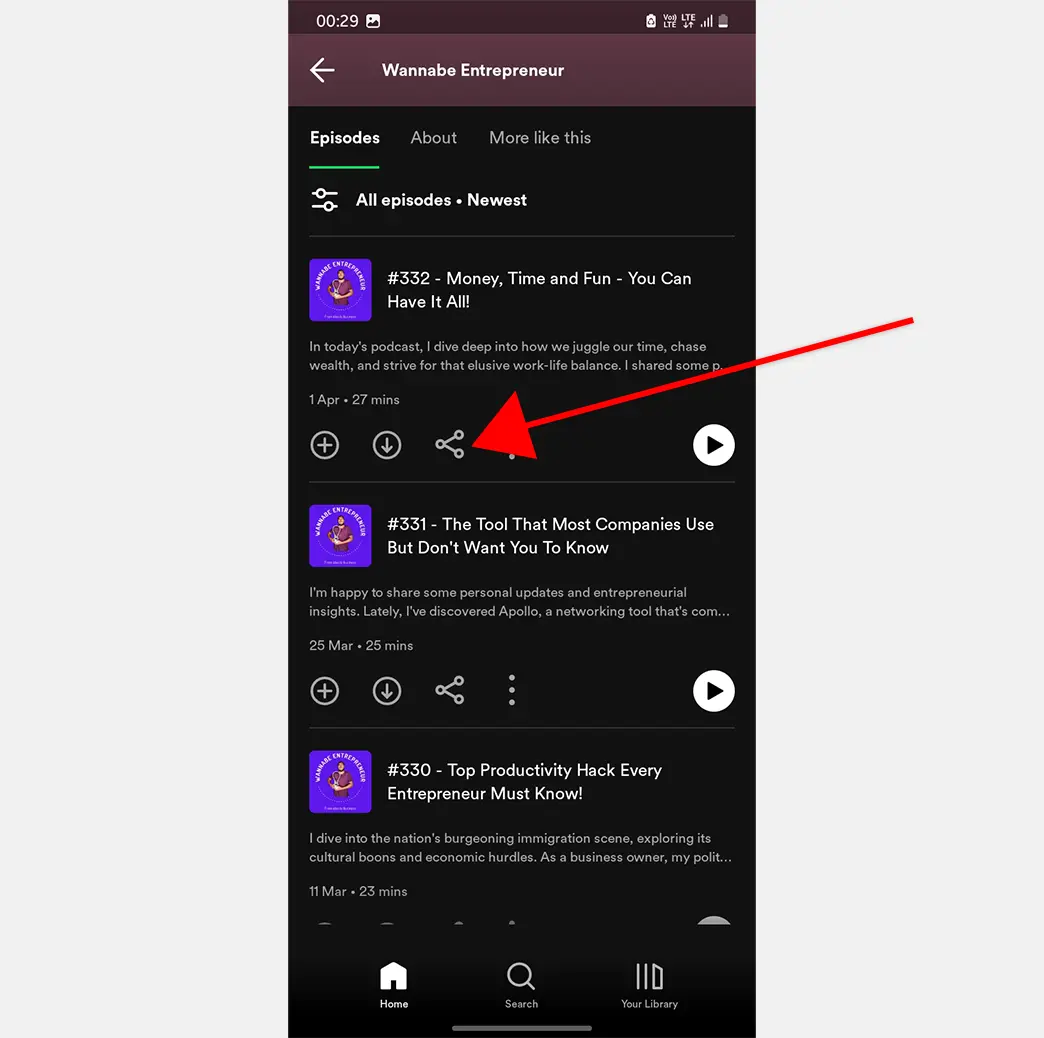
Choose the option to share to Instagram stories
After you've clicked on the share button, the next step is choosing the option to share to Instagram stories. You may be given multiple sharing options but make sure you select “Instagram Stories.”
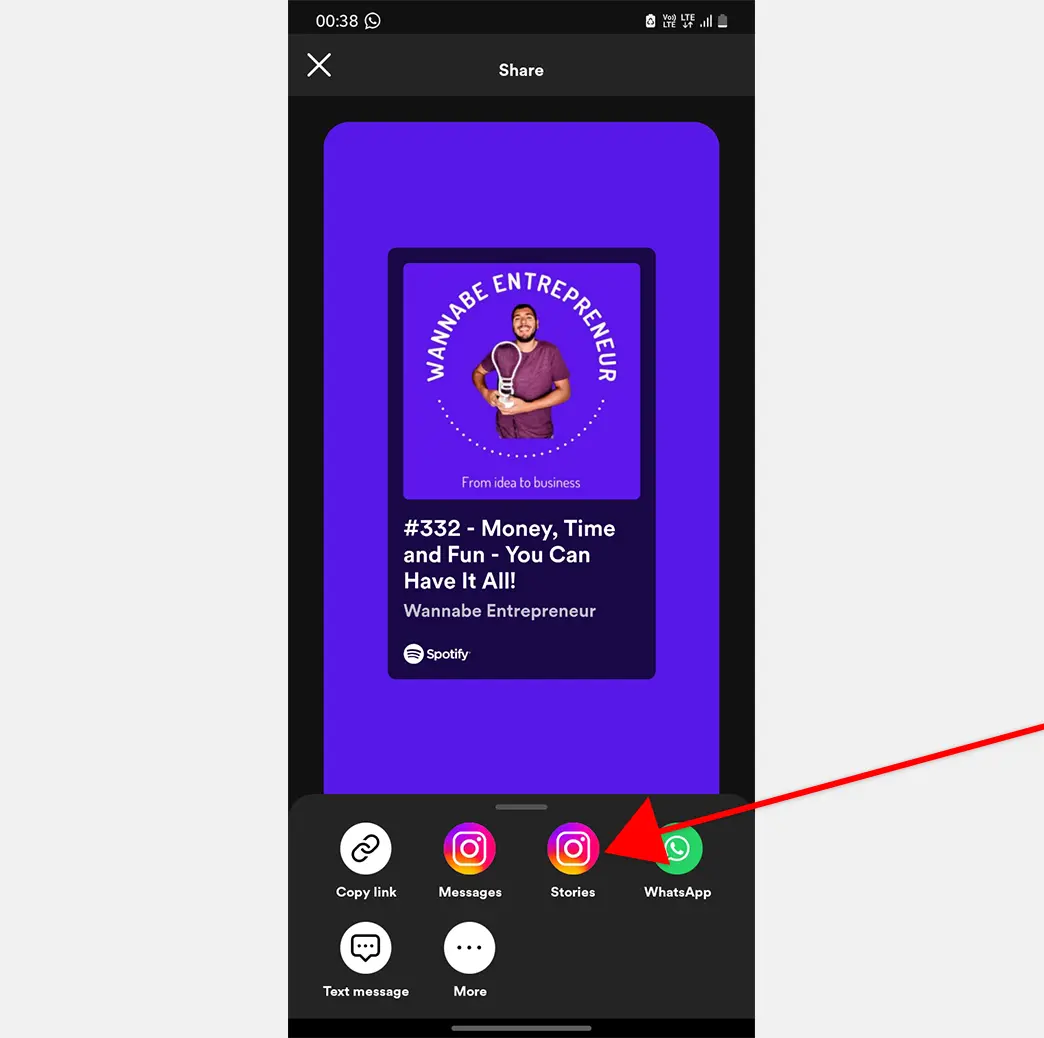
Customize the appearance of your story
After selecting Instagram Stories as your sharing option, you can customize the appearance of your story. You can make these edits to reflect the theme of your podcast and maybe add an arrow pointing to the clickable link as shown in the image below;
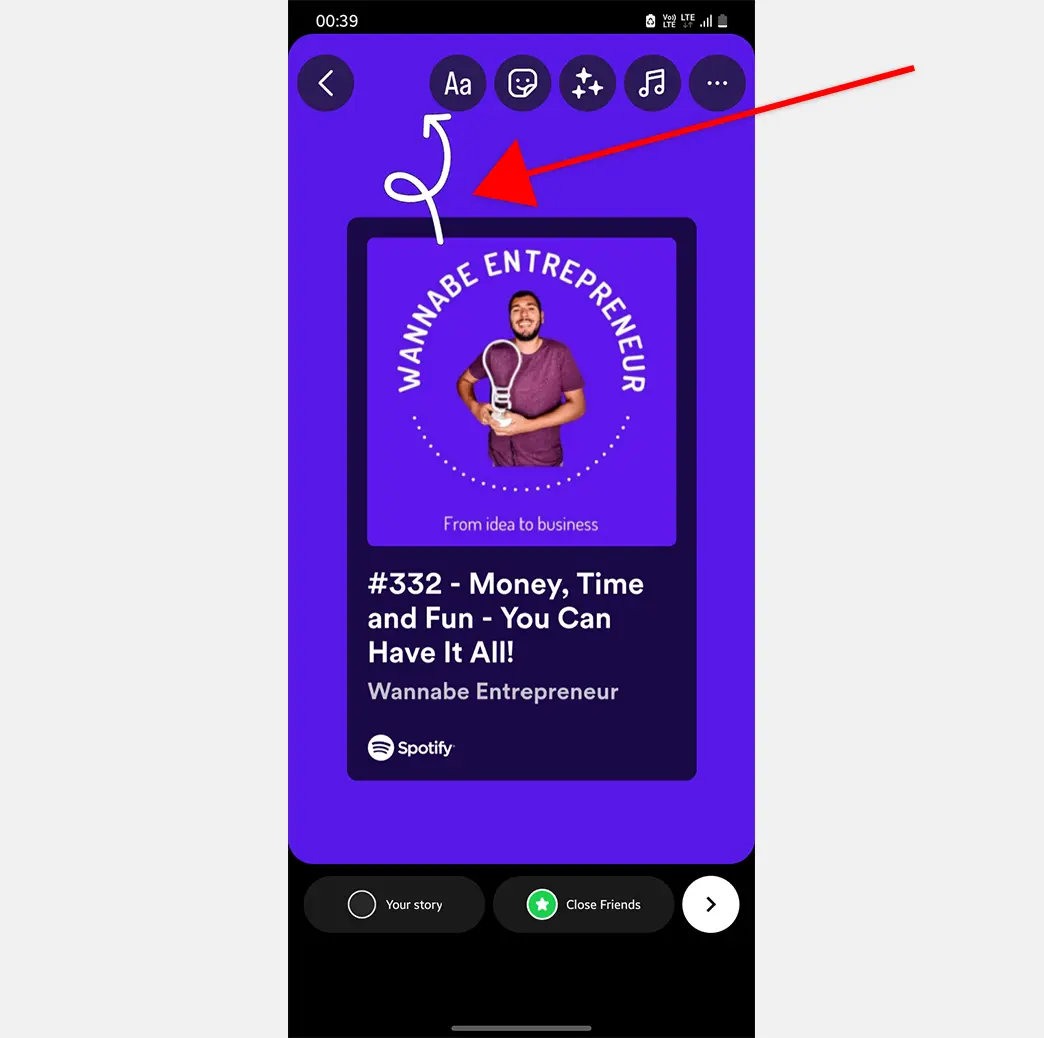
You can also add stickers, texts, drawings, or any other features available to make your story more engaging.
Pro tip: We suggest you keep the customization minimal to avoid cluttering the look of your story.
Share your story
After you've customized your story to reflect your podcast theme, it's time to share your episode on Instagram Stories. Tap the next button on the bottom right corner and click on “share.” Before sharing, you have the option to add the story to your profile highlights or send as direct messages to friends. Select your options (or ignore them) and click on “Done.”
Wrapping up
And there you have it - how you can share your podcast episodes to Instagram Stories. Your followers can now see your Instagram stories, and get directed to your podcast platform to listen to your episode.
What's Next?
Once your podcast episode has been shared, the next thing you need to do is to maximize the potential of your podcast.
Podsqueeze can help you generate compelling podcast content for sharing on Instagram or any social channel of your choice.
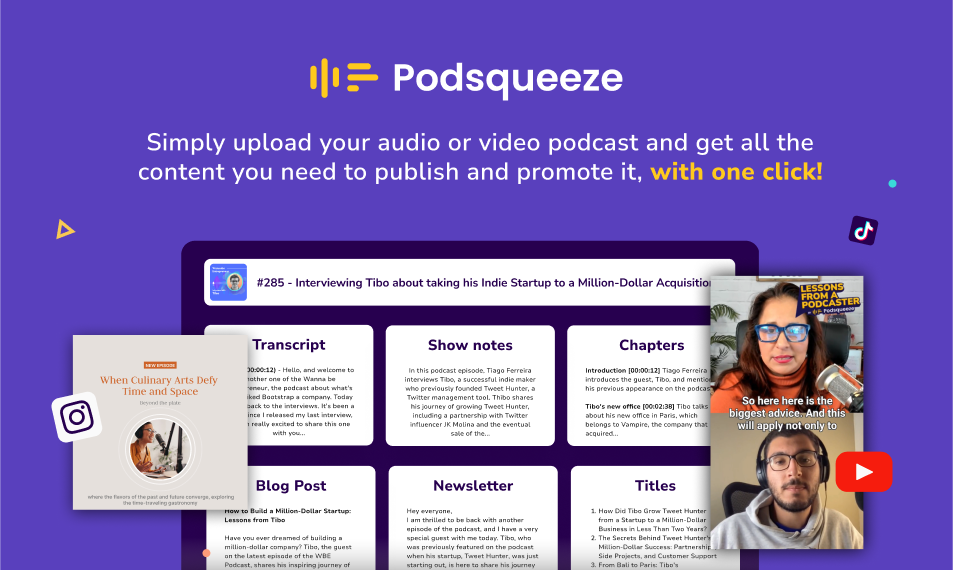
With Podsqueeze, you can repurpose your podcast into podcast clips, audiograms, quote images, LinkedIn posts, and more.
The resources and time you can save by automating your podcast content creation with Podsqueeze is impressive so don't forget to add it to your to-use tools!
Repurpose your podcast content with AI